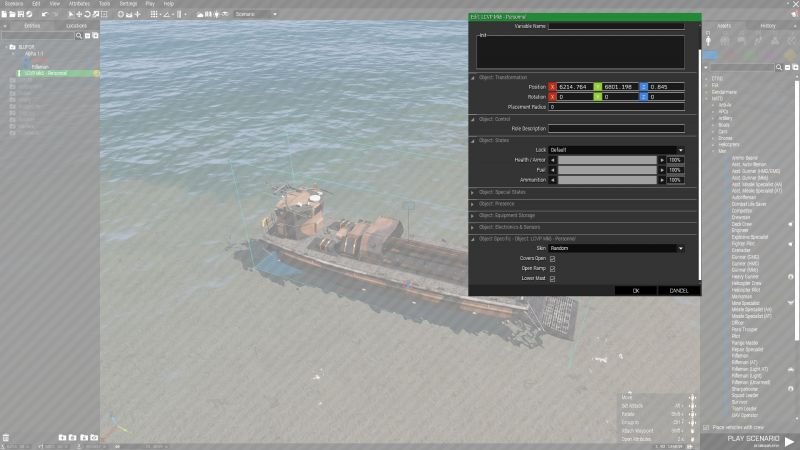How do I drop the ramp in EDEN: Difference between revisions
Jump to navigation
Jump to search
(Created page with "Apart from the usual action menu options you can edit the boats attributes in EDEN the 3D Editor. Place an LCVP on the map. Right-click on it to bring up the context menu. At the bottom of the menu is "Attributes", left-click it. Expand the "Object Specific" part of the panel. All the configurable options are there: Skin Covers Open Open Ramp Lower Mast") |
No edit summary Tag: visualeditor |
||
| (2 intermediate revisions by the same user not shown) | |||
| Line 1: | Line 1: | ||
[[File:20190531000109 1.jpg|right|frameless|800x800px]] | |||
Apart from the usual action menu options you can edit the boats attributes in EDEN the 3D Editor. | Apart from the usual action menu options you can edit the boats attributes in EDEN the 3D Editor. | ||
Place an LCVP on the map. | # Place an LCVP on the map. | ||
Right-click on it to bring up the context menu. | # Right-click on it to bring up the context menu. | ||
At the bottom of the menu is "Attributes", left-click it. | # At the bottom of the menu is "Attributes", left-click it. | ||
Expand the "Object Specific" part of the panel. | # Expand the "Object Specific" part of the panel. | ||
All the configurable options are there: | # All the configurable options are there: | ||
Skin | ## Skin | ||
Covers Open | ## Covers Open | ||
Open Ramp | ## Open Ramp | ||
Lower Mast | ## Lower Mast | ||
[[Category:FAQ:LCVP_Mk5]] | |||
Latest revision as of 19:46, 8 January 2023
Apart from the usual action menu options you can edit the boats attributes in EDEN the 3D Editor.
- Place an LCVP on the map.
- Right-click on it to bring up the context menu.
- At the bottom of the menu is "Attributes", left-click it.
- Expand the "Object Specific" part of the panel.
- All the configurable options are there:
- Skin
- Covers Open
- Open Ramp
- Lower Mast